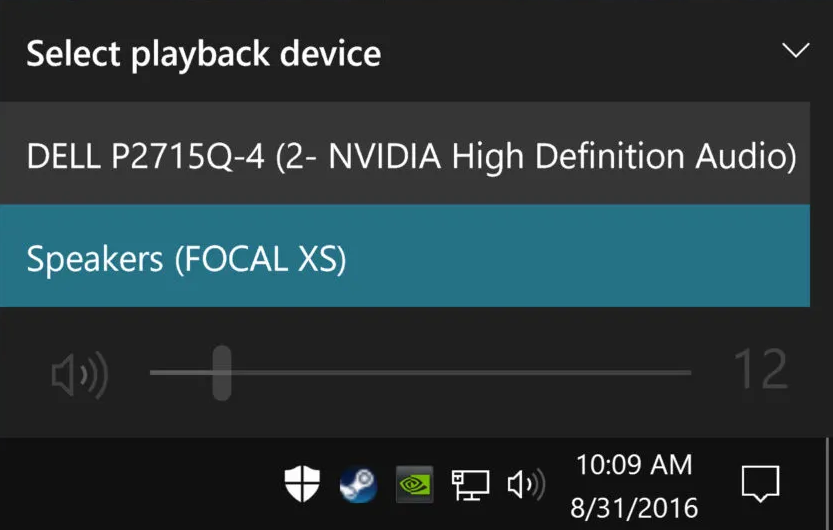Check your speaker output
If multiple audio output devices are available, check that you have the appropriate one selected. Here's how:
- Select the Speakers icon on the taskbar. Note: If you don't see Speakers displayed, it may be in the overflow area. Select Show hidden icons (^) to check there.
- Next, select the arrow (^) to open a list of audio devices connected to your computer.
- Check that your audio is playing to the audio device you prefer, such as a speaker or headphones.
Windows 10 Output Devices:
Windows 11 Output Devices: